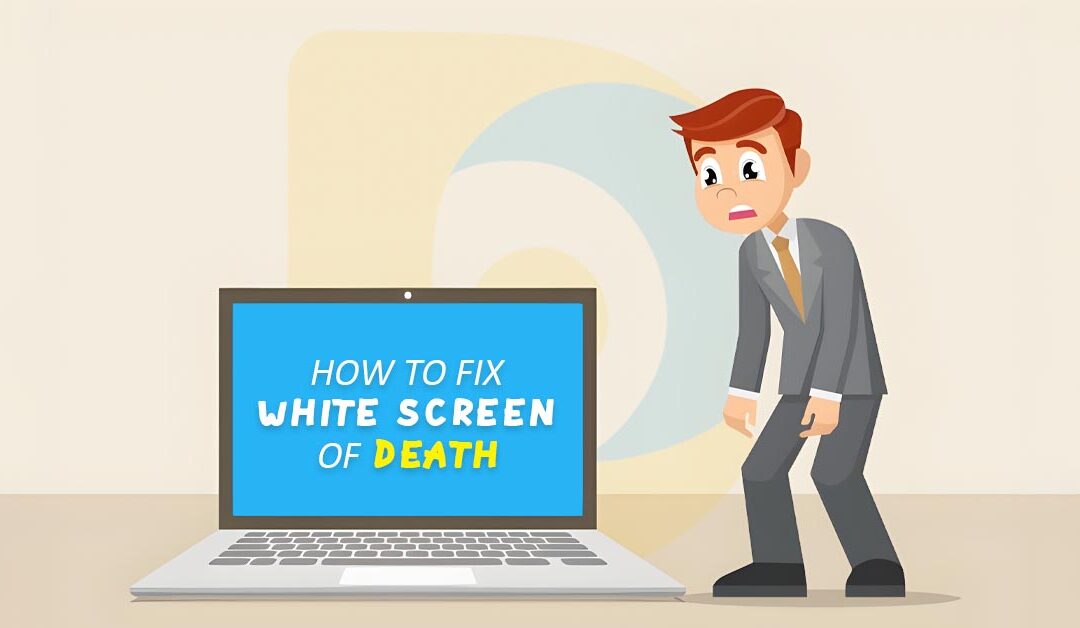One of the most common WordPress issues is the "white screen of death." Due to the lack of an error notice and the lockout of WordPress, it is also one of the most aggravating ones.
The white screen of death error also has the drawback of sometimes just affecting a portion of your website.
For example, everything can function generally outside of the WordPress admin area, but you only see the white screen of death within. In other instances, it could appear on a single post while everything else functions normally.
In this article, we'll examine a few remedies and show you how to fix WordPress white screen of death.
Why Does WordPress Display a White Screen of Death?
The majority of the time, a white screen of death indicates that a script on your website has used all available memory.
Your WordPress hosting server either kills the unresponsive script or it just times out. Because of this, a blank white screen is shown instead of an actual error message.
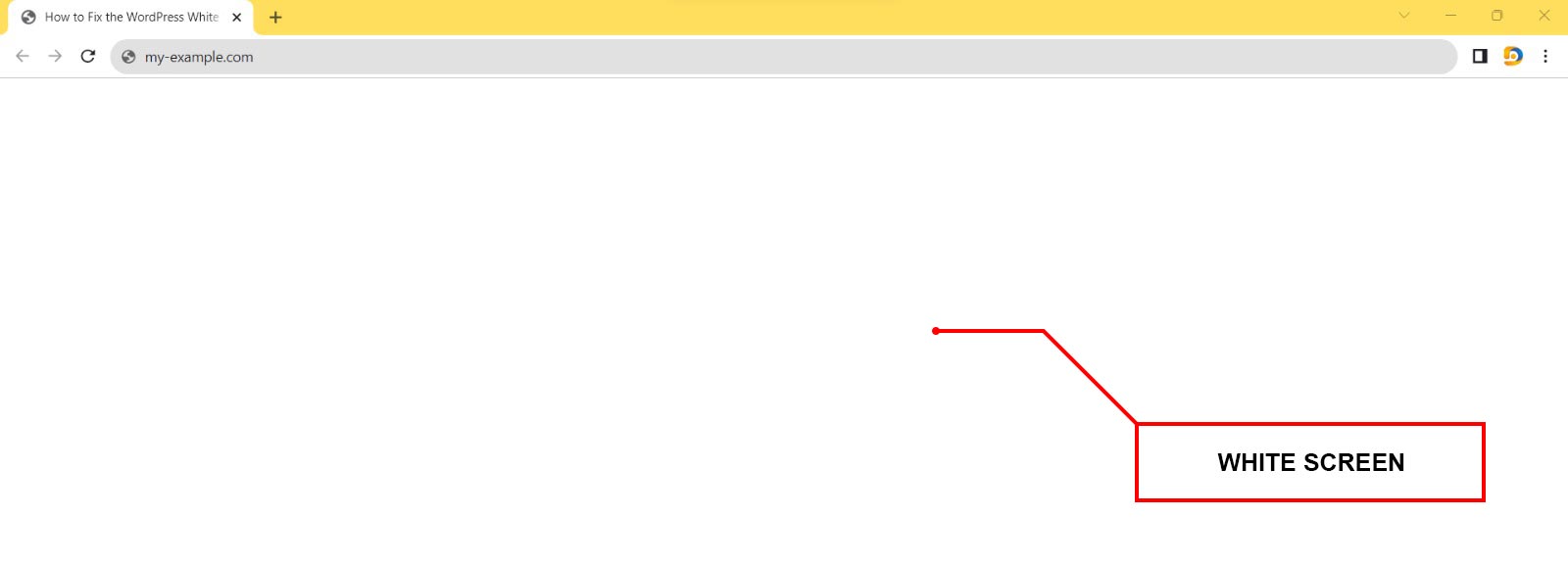
A critical error notice may sometimes appear in place of a white screen.
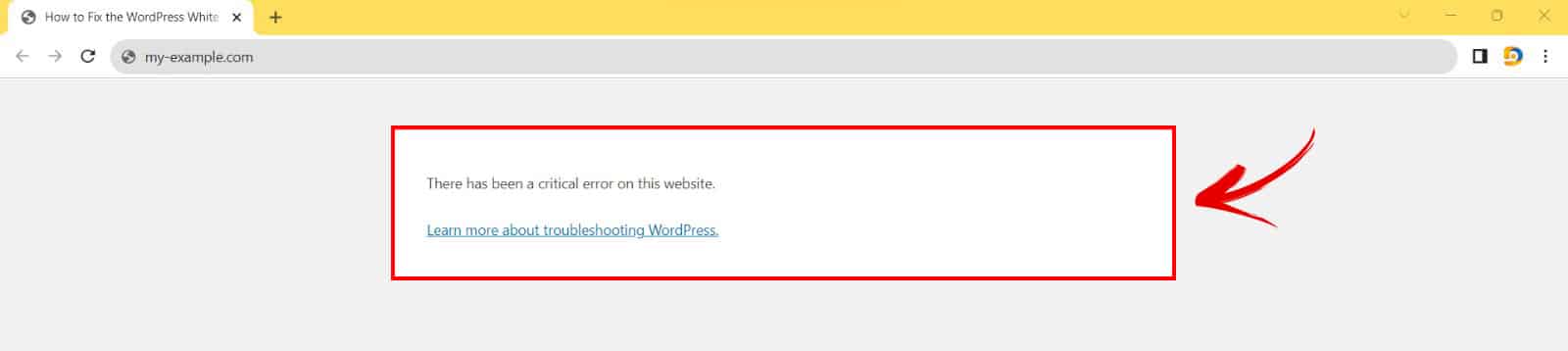
It's the same mistake whether you see a blank screen or the warning "There has been a critical error on your website."
An improperly written theme or plugin on your website may also result in this error. If there is a problem with your web hosting server, it could sometimes happen.
Since there are several potential causes for the white screen error, it must be fixed with thorough troubleshooting.
Does the issue exist on any of your other websites?
If you have additional WordPress sites installed on the same hosting account, you should first see whether the issue affects other sites.
If it is, this is a clear sign that your WordPress hosting provider has a problem. You should contact their support if you need extra assistance since a short-term problem can impact their service.
On the other hand, if the problem affects one website or a specific section, you may be sure that the fault is with that single website.
WordPress Recovery Mode for Fixing White Screen Error
WordPress may detect the white screen of death error if a WordPress plugin or theme is to blame.
You may not even see a white screen since the new fatal error prevention function in WordPress 5.2 can sometimes detect the problem. Instead, you will receive a notice stating technical issues with the website.
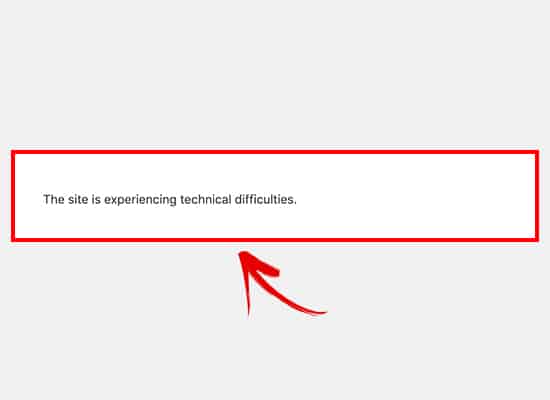
'Your Site is Having a Technical Issue would also be the topic of an email sent to your admin email account.
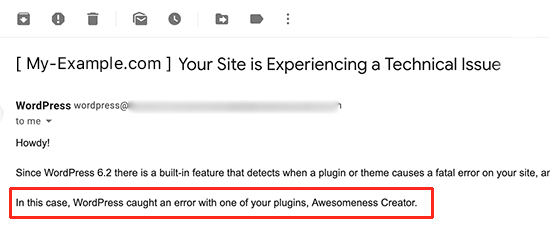
This email message will identify the problematic plugin and provide a unique URL. You may log in to WordPress recovery mode using this link and turn off the complex plugin.

However, you must manually correct the problem if you see the plain white death screen without an email or recovery mode option.
Increasing the Memory Limit
This error often occurs when a script runs out of memory and terminates prematurely. You must give WordPress more PHP RAM to fix this. This will enable the hand to utilize additional RAM to complete the task.
Turning Off All Plugins
If raising the memory limit does if the problem is not fixed or your RAM limit is high (256M or 512M), you must begin debugging.
In our experience diagnosing this problem, we have always discovered that the problem is either with a specific plugin or a theme. Let's start by turning off all the plugins.
Go to the Plugins > Installed Plugins page to access the WordPress admin area. Under the "Bulk Actions" drop-down menu, pick "Deactivate" after selecting all the installed plugins.
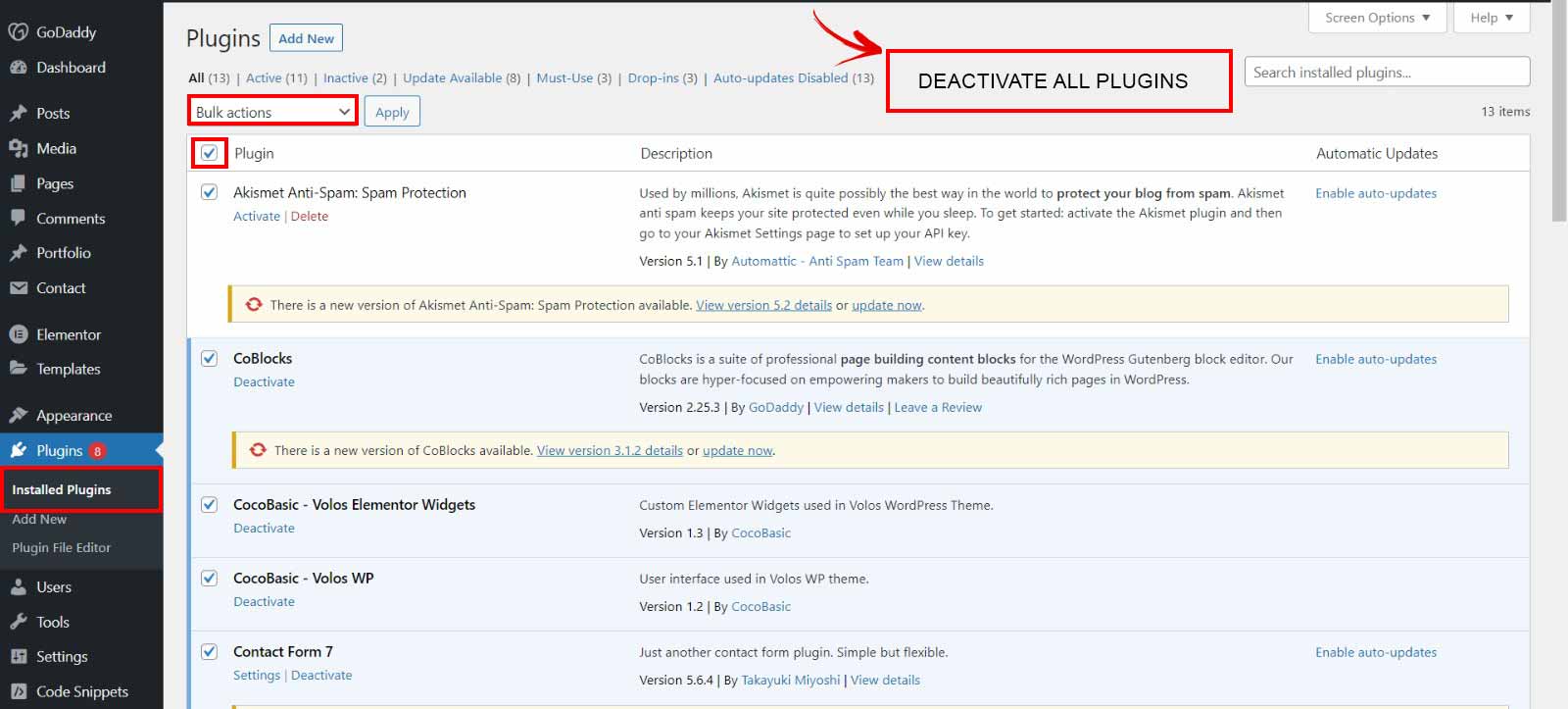
However, you must turn off every plugin through FTP if you need access to the WordPress admin area.
Start by using an FTP client to connect to your WordPress website. After connecting, go to the wp-content folder and choose the 'plugins' folder.
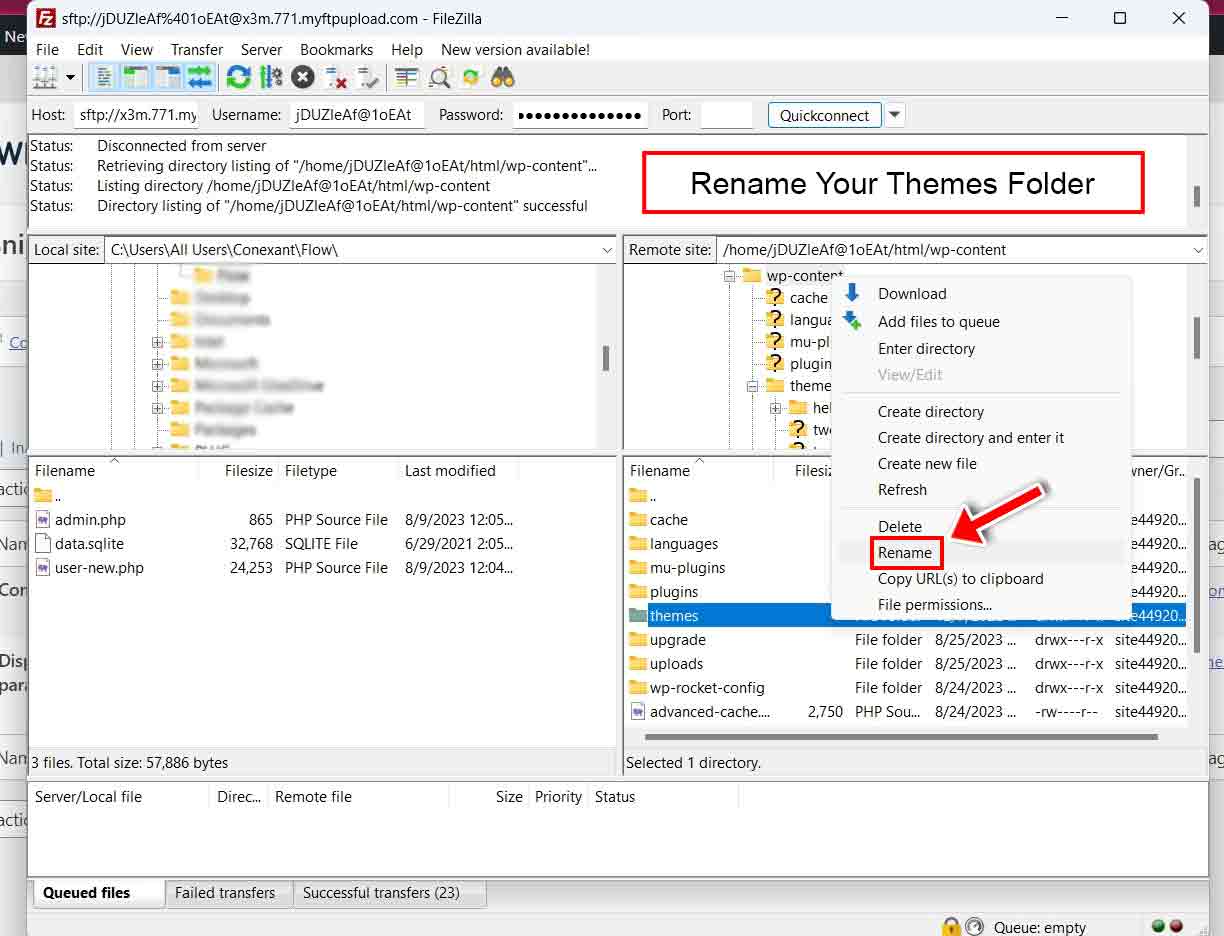
Right-clicking the plugins folder now requires you to choose rename. The plugins folder may be renamed to plugins-deactivated.

Your FTP program will now rename the plugins folder.
To load all plugins, WordPress searches for a folder called plugins. When the folder cannot be located, it simply turns off all plugins.
If this resolves the problem, activate each plugin one at a time to identify the root of the problem. When you place the plugin that causes the pain, you can either remove it and use an alternative or notify its developers of the problem.
Change the theme to the default theme.
Try switching your existing theme with a default theme if the plugin debugging doesn't resolve the problem.
First, use an FTP program to connect to your website, then go to the /wp-content/themes/ folder. It includes each theme that is active on your website.
You may download your current WordPress theme to your computer as a backup by selecting it with the right click.

The next step is to remove your website's existing theme. Choose 'Delete' from the context menu when you right-click on your theme folder. The theme will now be removed from your website by your FTP client.
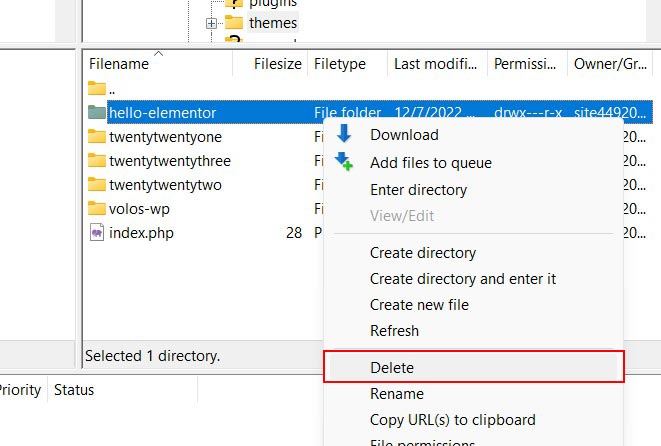
If your website is using a default WordPress theme, such as Twenty Eighteen or Twenty Nineteen, WordPress will begin utilizing it by default.
However, if a default theme isn't installed, you must manually install it via FTP.
If this resolves the problem, you should look at the functions.php file for your theme. You should delete any additional spaces at the bottom of the file since doing so will sometimes solve the problem.
The white screen of death error may also be brought on by a poorly constructed function that you are employing in the functions.php file of your theme.
Consider installing your theme after getting a new copy from its source.
Turn on Debug Mode in WordPress to find errors.
If nothing else has worked, the next step is to turn on WordPress debugging. Then, as a result, you can see what sorts of mistakes are being outputted.
Your wp-config.php file should now include the code shown below.
define('WP_DEBUG',true);
define('WP_DEBUG_LOG',true);
The blank screen will now display problems, warnings, and alerts after you have added this. You can find the reason by using these.
It would help if you still looked at the debug log despite no issues. You need to use an FTP client to go to the WP-content folder on your website. You will discover a new debug.log file that records failures, alerts, and warnings.
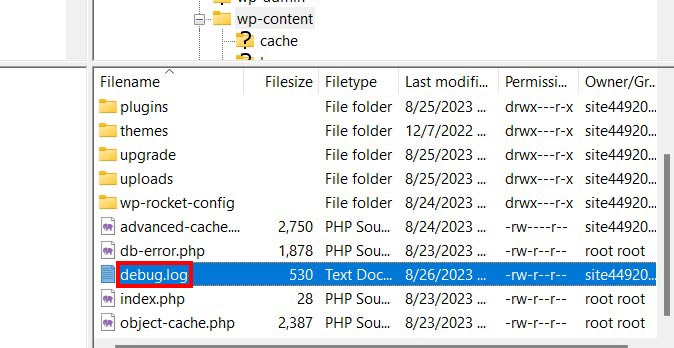
WordPress Cache Delete
Sometimes the front end of the website may display the white screen of death while you have access to the back end. This may occur as a result of a caching plugin. Just clear your cache.
Longer Articles Fix
This tiny tip may be helpful if your white screen of death only occurs on particularly lengthy posts or pages.
This method boosts PHP's text processing capacity by raising the recursion and backtrack limits.
Into your wp-config.php file, you may put the code below.
Trick for long postsini_set('pcre.recursion_limit',20000000);
ini_set('pcre.backtrack_limit',10000000);