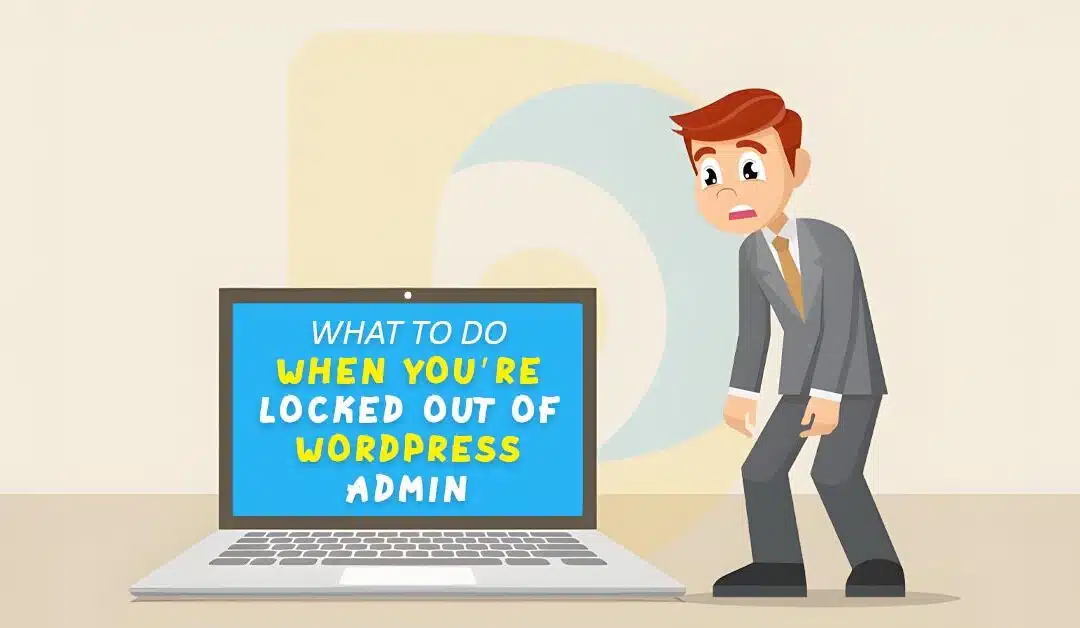Logging into your WordPress admin area is giving you problems.
This is difficult for novices to debug since various causes may bring it on.
We will demonstrate what to do when you are locked out of WordPress admin (wp-admin) in this article so that you may restore access to your website.
Why Are You Locked Out of Your Own WordPress Site?
It's common for users to report being locked out of the WordPress admin area, which can be frustrating and hinder productivity. This issue prevents users from updating their WordPress website with new posts, comments, or other activities.
If you're experiencing problems logging onto someone else's website, it's best to speak with the site administrator or owner. They may be able to assist you in resolving the issue or explain why you don't have access.
As a site owner, you can troubleshoot the problem by examining possible causes one by one using this elimination method.
Error Establishing Database Connection
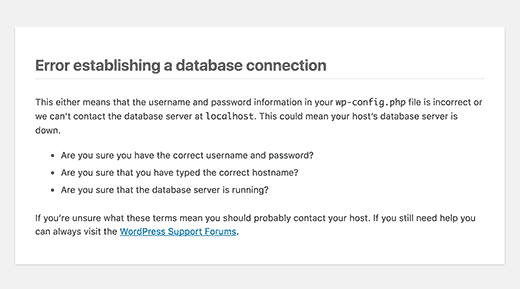
Are you seeing the 'Error establishing database connection' warning on all pages of your site? This warning can appear due to various factors, such as a faulty database or issues with your web hosting server.
If you attempt to log in and get this error, then please refer to our guide on how to fix the error establishing a database connection in WordPress.
500 Internal Server Error
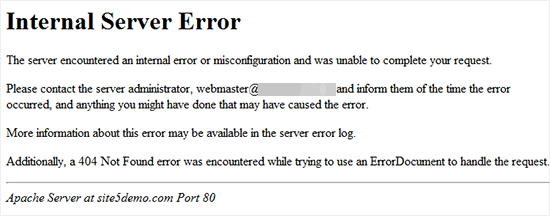
The "Internal Server Error" or "500 Internal Server Error" is another WordPress problem a novice may encounter. When there is a problem, but the server cannot locate it, this error is shown.
If you get this warning while attempting to log into WordPress, then adhere to the instructions in our guide to how to fix the 500 internal server error in WordPress.
404 ‘Not Found’ Error
Users sometimes make mistakes when altering the WordPress address and site address in their WordPress settings. When they attempt to reaccess their admin section, they see the message "Error 404 - Not Found."
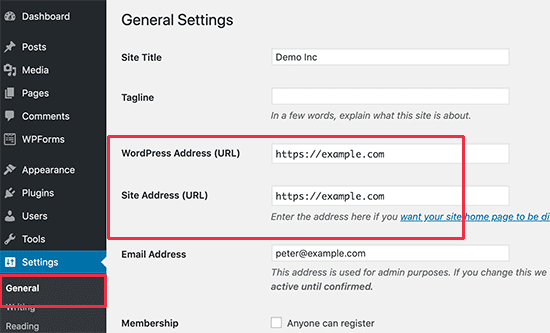
If you can log into your website but still get a 404 error while reading one of your articles, something else must be fixed. You can learn how to fix the issue in our guide on how to fix WordPress posts returning 404 error.
403 Forbidden Error
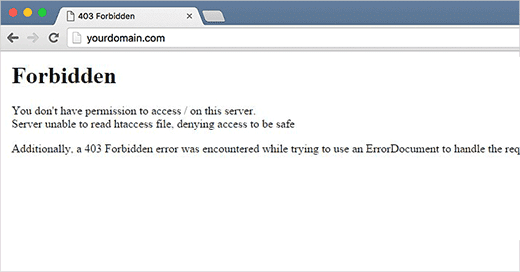
Some users report experiencing the "HTTP Error 403 - Forbidden" issue when trying to log into wp-admin. This problem could be caused by misconfigured server settings, security plugins with improper design, or incorrect file permissions.
Our article on how to fix the 403 Forbidden Error in WordPress will assist you in identifying and resolving the issue if you encounter it.
White Screen of Death
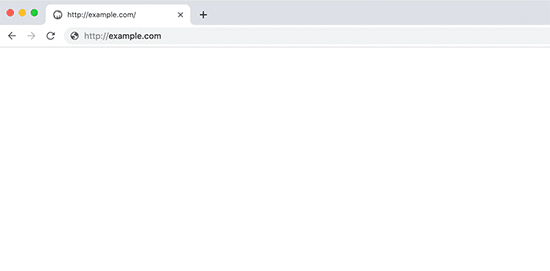
Is the WordPress admin screen blank for you? WordPress's white screen of death is a common name for this problem.
This occurs when your memory is used up. A plugin or theme with inadequate coding or unstable web hosting could bring it on.
Refer to our advice on fixing the WordPress white screen of death if you are experiencing this problem.
Login Page Refreshing and Redirecting
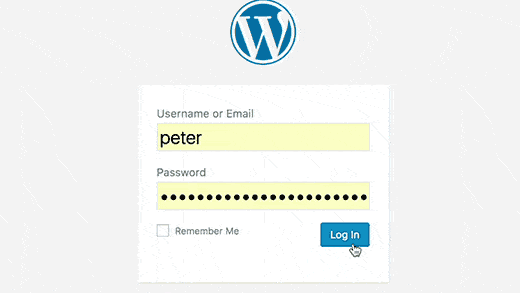
When your WordPress login page keeps refreshing and returning to the login screen, that is another form of login issue.
This may occur if the site URL and home URL columns in the WordPress settings table have the wrong values. It may also be brought on by incorrectly set up redirects or permalink settings in the .htaccess file.
Check out our tutorial on how to fix the WordPress login page refreshing and redirecting issue to find a solution to this issue.
PHP Syntax Errors
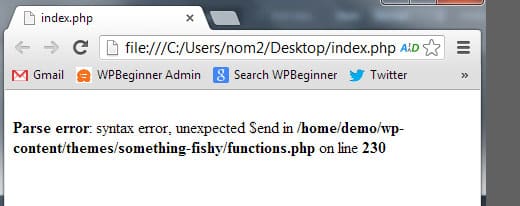
When you copy and paste code from a WordPress tutorial or website, PHP problems may appear. The incorrect code might prevent you from logging in and your website from functioning correctly.
Beginners often utilize the dashboard's integrated WordPress editor. Although helpful, such a feature might be disastrous if you need to know what you're doing.
If a code snippet has locked you out of your WordPress admin, you must manually resolve the issue using an FTP tool to access your files.
After utilizing the FTP program to connect to your WordPress site, you should amend or delete the code you inserted by following our instructions on how to fix syntax errors in WordPress.