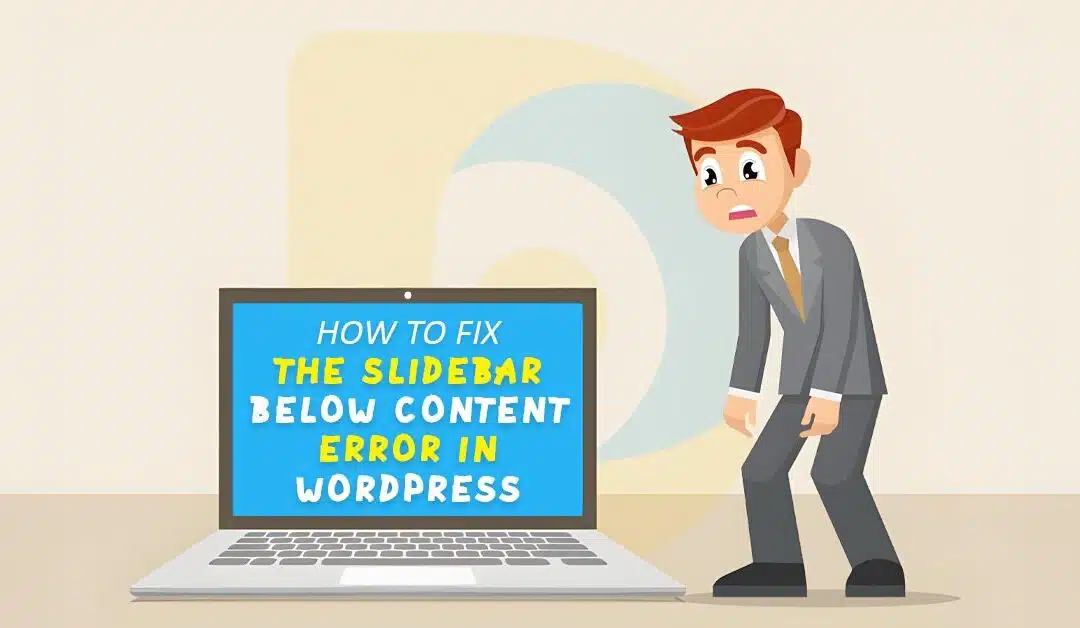Do you have issues with your WordPress website displaying the sidebar below content error?
WordPress layouts with a sidebar and a two-column content layout have this problem. The sidebar starts showing up below the content rather than next to it due to a tiny change in the code.
This article will show how to fix the WordPress sidebar below content error quickly.
What Causes the Sidebar Below Content Issue in WordPress?
The most common cause of the sidebar appearing below the article's content is a broken layout due to an HTML or CSS issue.
In HTML, each div must be correctly closed. The layout would be broken if the template used to show the page had an open div> element.
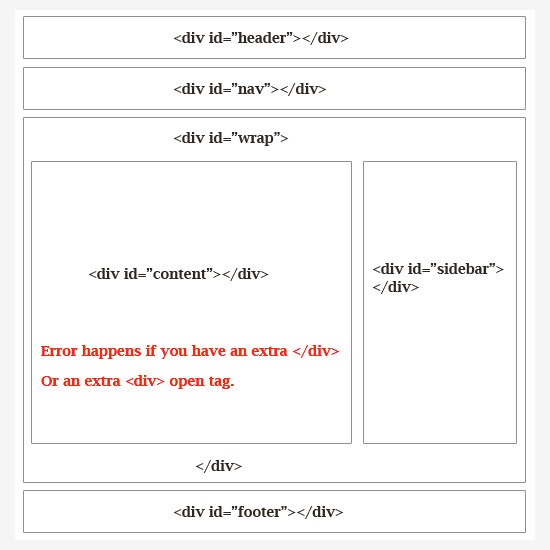
Similar to how an undesirable ending div tag (/div>) may relocate the sidebar, it can similarly change the layout.
CSS also impacts the overall look of each element on your WordPress website and HTML. In your layout, it is utilized to specify the width, alignment, and floating of elements.
Expressed, the sidebar will be forced to slide down if the width of your content area is more than the available space.
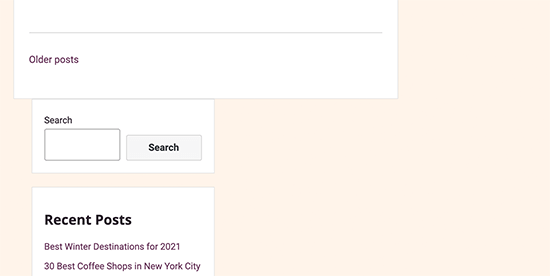
First, You must identify the precise piece of WordPress code that creates the sidebar below content error.
Undo Recent Changes to Your WordPress Theme
Changes to your WordPress theme files are often the problem.
Examining any recent modifications you made to your WordPress theme or child theme may help you quickly fix the sidebar below content error.
Continue reading, and we will show you various troubleshooting methods if you cannot determine which modifications you need to roll back.
Rule Out WordPress Plugins
Your chosen theme determines the look and feel of your WordPress website. But sometimes WordPress plugins may also modify your website's HTML and CSS.
Adding a contact form or a lightbox popup might need more CSS and HTML to load.
You may turn off every WordPress plugin on your website to make sure that one of them is not the root of the problem.
Go to Plugins > Installed Plugins in your WordPress admin panel and tick the box next to "Plugin" at the top of the list to do this. Open the drop-down box, choose "Deactivate," then click "Apply."
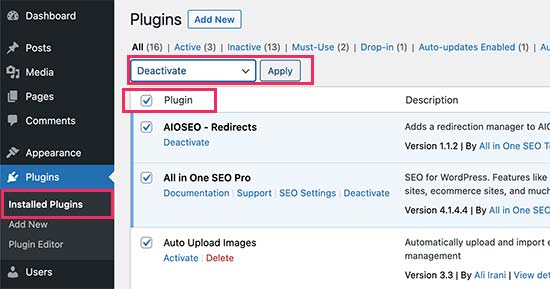
If the problem goes away, a plugin is the root of the problem. Enable each WordPress plugin one at a time, reviewing your website after each one to see which one is the issue.
After that, you may contact the plugin's support to resolve and report the problem.
Find the HTML Tags Breaking the Layout
As we previously discussed, one of the common reasons for the sidebar to go below the text is a faulty div> element.
If the problem affects a specific section of your website, verify the template displaying that code.
For instance, you may wish to examine the single.php template if this problem affects single articles. See our comprehensive WordPress template hierarchy cheat sheet for information on which template to look at.
The W3C Validator tool is the quickest method to locate an unclosed div element.
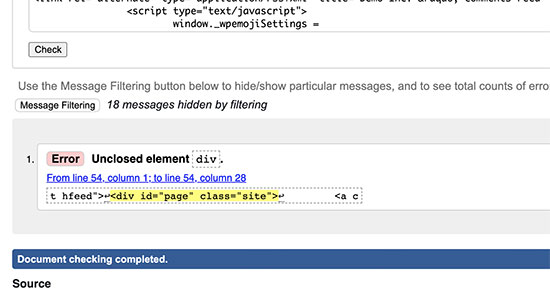
You may also utilize the Inspect tool or code editor applications, which highlight items' start and end tags to assist you in debugging code.
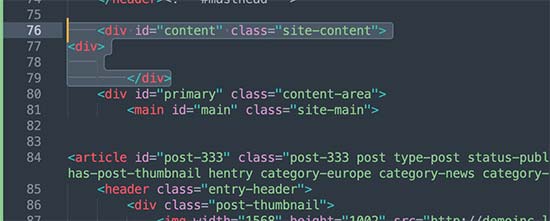
When inspecting the code, ensure every opening div tag has a corresponding closing div tag (/div>).
Similarly, searching for an orphaned closing /div tag that lacks an equivalent open /div tag would be best.
The sidebar below the content problem may be fixed if you discover the faulty HTML.
Find the CSS Moving the Sidebar Below the Content
CSS controls the most crucial elements of your website's design. The width of the content and sidebar portions inside a grid layout are specified using CSS in your WordPress theme.
The possible viewing area as a percentage is represented by this figure. Your theme will automatically move the sidebar below the content on mobile devices.
The Inspect tool may be used to identify which CSS is the problem. You can see their width and height easily by putting your material into the wrapper field, content section, and sidebar regions.
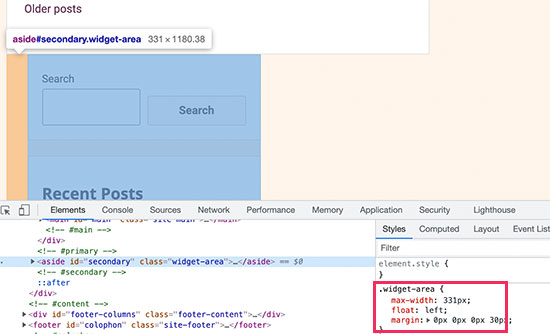
For instance, it will automatically scroll down if your content area is 70% broad and the sidebar space is 33% wide. Consider considering each section's padding and margin values when calculating these numbers.
Clear the WordPress Cache
You could erase the WordPress cache if the sidebar remains underneath the content area.
Changes you make might take some time to show up because of caching problems.
Caching plugins often display an earlier version of the same page to you. You can better observe the changes made to your website by clearing the cache in both your browser and WordPress.